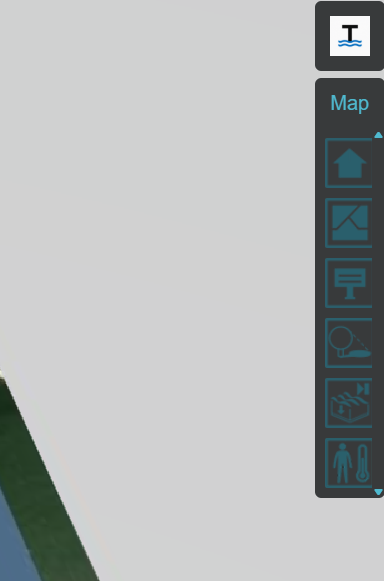Receive email notifications by changing your settings.
Click on your picture in the top right corner, go to Preferences and select your notification preferences.
Click on your picture in the top right corner, go to Preferences and select your notification preferences.
Thank you for contributing to our forum!
Please keep in mind:
1. To only comment on the topic where the discussion is about. Do you have a new question or topic? Please start a new discussion.
2. Be kind to other users!
Please keep in mind:
1. To only comment on the topic where the discussion is about. Do you have a new question or topic? Please start a new discussion.
2. Be kind to other users!
Tip: Change the logo in your 2D en 3D viewer
By default, the logo you see in Tygron is the Tygron logo. However, you can change this.
➡️To do so, start the software and click on Options. Under My License, you can change the logo by uploading a new image next to Licensee. Please note: the logo must be square and in PNG format.
Once you’ve done this, the logo will appear in your client, but also in the 2D viewer and the 3D viewer. And that’s a great touch when sharing your project with a client.
Below, you can see a screenshot of the buttons in the 3D viewer. At the top, the default logo has been replaced by my (self-designed 😊) logo.