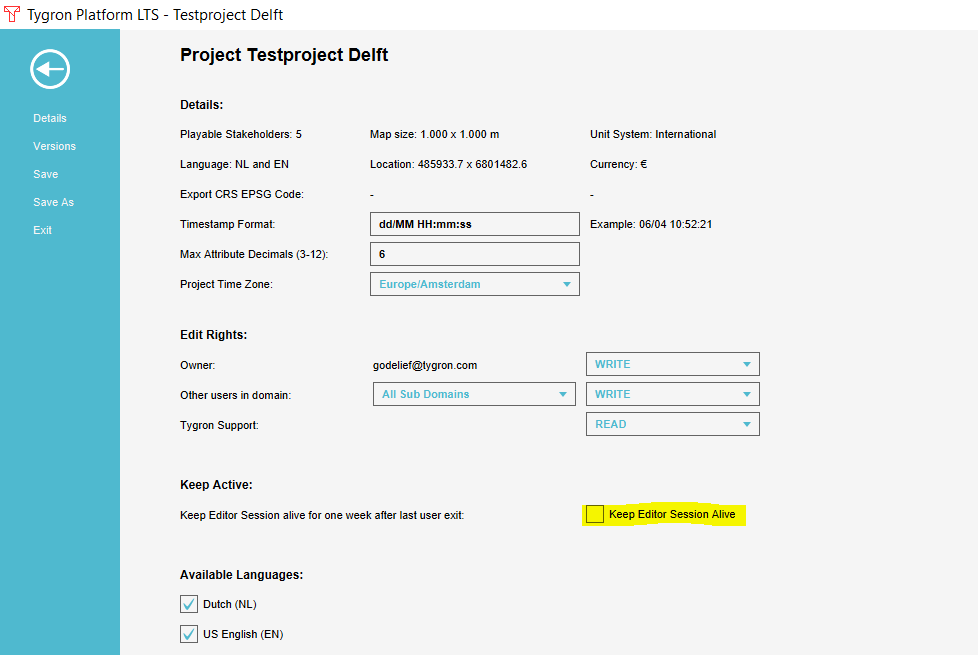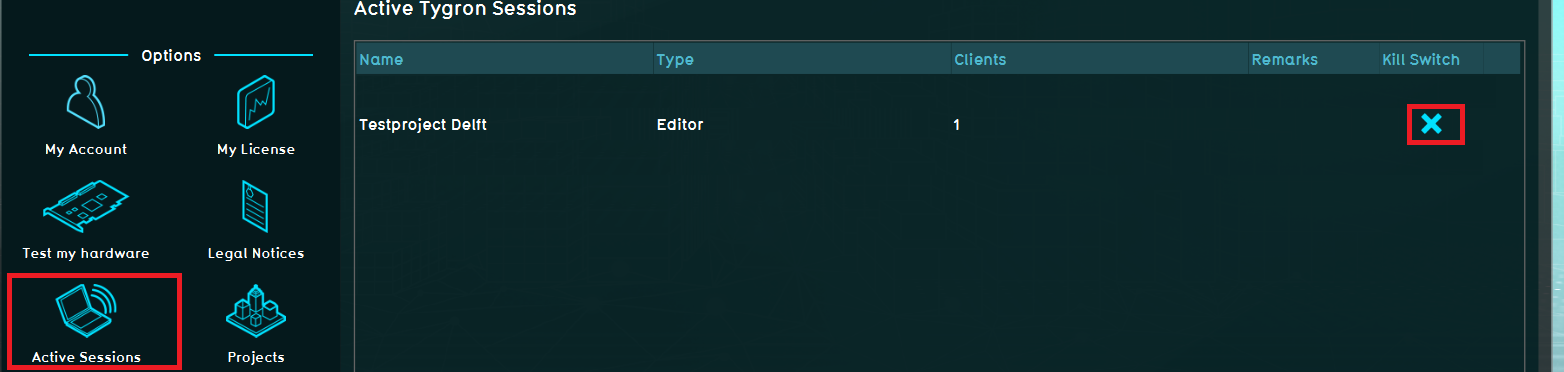Click on your picture in the top right corner, go to Preferences and select your notification preferences.
Please keep in mind:
1. To only comment on the topic where the discussion is about. Do you have a new question or topic? Please start a new discussion.
2. Be kind to other users!
Importing data takes a long time
When noticing that after finishing the Geo Data Wizard, importing data takes a long time, this may be due to one of the following reasons:
- The data to import consists of one large multipolygon. This is a complex operation to replace for example all garden polygons with one large garden multipolygon for the whole project area. Conside to split the multipolygon into polygons.
- The data to import is complex and contains many features. For example a 3D model of a new building.
- The network connection is slow.
When you notice that you have to wait a long time, consider to set your project on Keep alive. This means that you can close the client, but the project stays active on the server and resumes with importing data. To set the project on Keep alive, go to the File menu and check the option to Keep Editor Session Alive. You can now close the client and resume editing the project at a later moment. Your project can then be found under the Join option in the main menu.
When you have made an error and want to stop the importing process, you can kill the session. This means that the actions in the project are stopped, the project is closed and is nog longer active on the server.
To kill a session, your account level must be domain admin. In the main menu go to Options and then click on Active Sessions. Click on the Kill switch for the project you want to close. Afterwards, the project can be found under Edit project in the main menu.
Remember to save your project and work with versions to not lose any of your work.
Tygron support team