Receive email notifications by changing your settings.
Click on your picture in the top right corner, go to Preferences and select your notification preferences.
Click on your picture in the top right corner, go to Preferences and select your notification preferences.
Thank you for contributing to our forum!
Please keep in mind:
1. To only comment on the topic where the discussion is about. Do you have a new question or topic? Please start a new discussion.
2. Be kind to other users!
Please keep in mind:
1. To only comment on the topic where the discussion is about. Do you have a new question or topic? Please start a new discussion.
2. Be kind to other users!
Hardware Test Warning
Dear Tygron Team and other contestants,
I am running into some problems to get the software running. Whenever I am trying to open the programme,
I get a notification that I apparently have "two videocards [and that I am] currently using the onboard low-performance card from Intel".
I am quite certain that I only have this one videocard from Intel.
Specs:
Intel Core i5-3320M
Intel HD Graphics 4000
6GB RAM
Windows 10
Is there an option to bypass this warning?
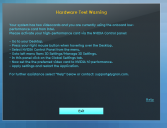
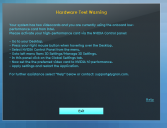
Tygron.PNG
571 x 437 - 106K


Comments
Hello Marcus,
Thank you for your post! May I ask if you have followed the steps that are given in this warning? These steps tell you how to change the settings of your video card. If your specs meet the required specs you can proceed with making your project.
http://support.tygron.com/wiki/Requirements is our wiki page where you can check the specs that are needed to run our software.
When I compare your specs you should be able to run our software. It seems the problem is specifically in the settings of your video card.
Can you please let us know if you still experience this problem after you have followed the steps in the warning?
Kind regards,
Hansje
Tygron support team
Dear Hansje,
Thank you for the fast reply. I've tried to follow the steps several times, but I am stuck on step three "Select NVIDIA Contol Panel". Unfortunately, this option is not available. I can not find this control panel. I've tried several times to detect 'this other videocard' in order to download the control panel. No success there either.
Kind regards,
Marcus Braun
Hi Marcus,
I'm sorry to hear that the steps described in the warning aren't working out.
I've done a bit of testing on some laptops we have in the office with and without a second graphics card, and I could not reproduce the warning above on a laptop with only an internal graphics card.
I'd like to figure out what is going wrong and how to resolve it.
For clarification the NVIDIA Control panel can be found by right clicking on your Windows desktop.
If it is not available there could you tell me what model laptop you are using, and post a screenshot of your display adapters in device manager?
You can open device manager in a few ways here are two.
Search for "device manager" in the Windows taskbar search
Opening through device manager through File Explorer
a. Open File Explorer
b. Navigate to This PC
c. Right click then click Properties
d. Click device manager in the menu on the left-hand side.
Dear Xander,
Thank you for giving me a hand on this situation.
Please find a screenshot of the device manager's properties in the attachment.
As for the model of the laptop, I am using a Lenovo Thinkpad X230.
Hi Marcus,
We are still looking into this issue.
For now all I can recommended is using a different machine to use the software.
Once I know more i'll let you know.
Hey Xander,
Thank you very much.