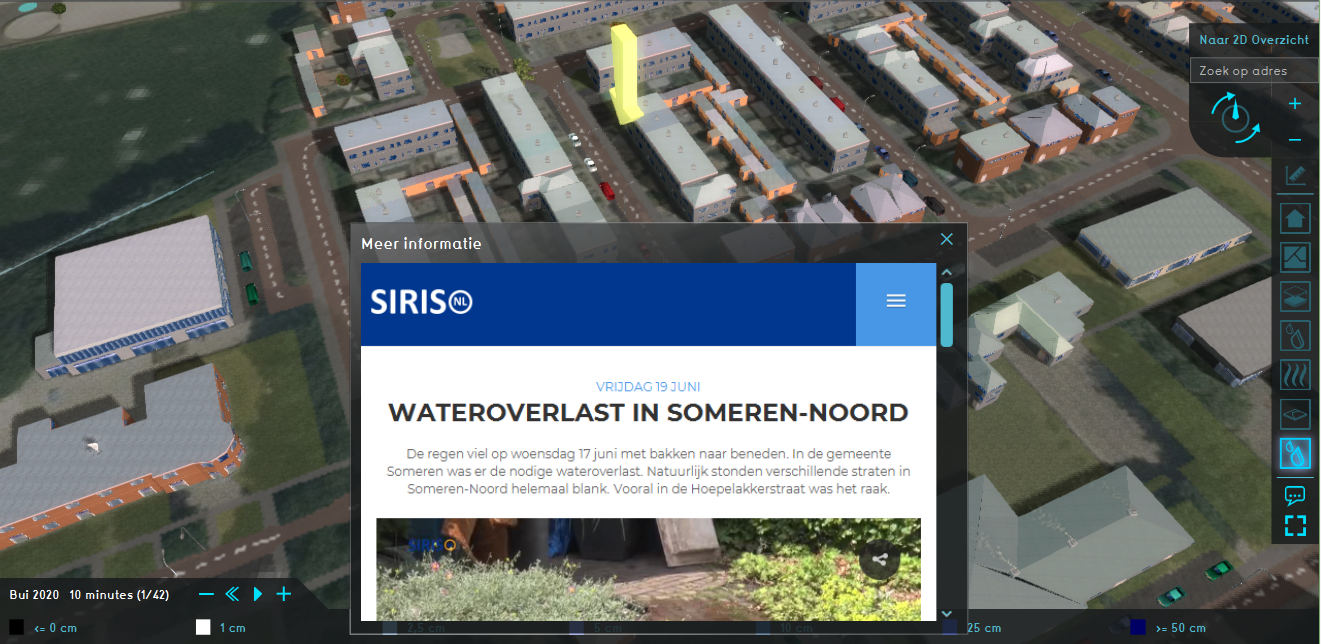Receive email notifications by changing your settings.
Click on your picture in the top right corner, go to Preferences and select your notification preferences.
Click on your picture in the top right corner, go to Preferences and select your notification preferences.
Thank you for contributing to our forum!
Please keep in mind:
1. To only comment on the topic where the discussion is about. Do you have a new question or topic? Please start a new discussion.
2. Be kind to other users!
Please keep in mind:
1. To only comment on the topic where the discussion is about. Do you have a new question or topic? Please start a new discussion.
2. Be kind to other users!
Web panel for more information
Did you know you can add a panel which opens a link (URL) in your project?
This web panel is basically a browser. With this functionality you can add an URL to a webpage that provides more information about a certain location or subject. Some examples:
- Add an URL to a video or an image to provide more information or images of a certain scenario
Example of a panel that opens a webpage with a video about the flooding in a particular street.
- Add an URL to an online survey in a participation project
- Add an URL to artists impressions of a future design
How to add a web panel:
- In the Current situation tab, click on the Panels button
- In the left bottom menu, choose as type WEB_PANEL and click on Add Panel
- Select the Web Panel in the left menu and fill in the URL in the right menu
- Don't forget to set the point of the location of the icon with the Set Point button.
Tygron support team