The Tygron Community Forum will be discontinued on March 6th 2026, matching the release of the 2026 version of the Tygron Platform.
Receive email notifications by changing your settings.
Click on your picture in the top right corner, go to Preferences and select your notification preferences.
Click on your picture in the top right corner, go to Preferences and select your notification preferences.
Thank you for contributing to our forum!
Please keep in mind:
1. To only comment on the topic where the discussion is about. Do you have a new question or topic? Please start a new discussion.
2. Be kind to other users!
Please keep in mind:
1. To only comment on the topic where the discussion is about. Do you have a new question or topic? Please start a new discussion.
2. Be kind to other users!
Long calculation time? Make use of the Calculation panel!
The Calculation Panel allows you to manage your calculation time with several option:
- The Auto Update Indicators can be turned off to manually decide when to make a recalculations changes in the project to
the existing indicators. - Choose Reset to X Queries if the amount of areas or neighborhoods is changed (for example by adding or removing an
area/neighborhood). Choose Reset to Start Values if the amount of areas or neighborhoods stays the same (for example if
you only changed an attribute of an area or if you did not use X Queries in your Excelsheet. - The performance overview shows an overview of the components in a project and their calculation time. If your project
performance is slow, check the overview to see which component(s) could cause this. - The GPU cluster overview shows the different GPU clusters that are available for calculation and their status. If they are
busy with calculating components of another project, it will be visible here.
More information on the Calculation panel can be found on our wiki:
https://support.tygron.com/wiki/Calculation_panel
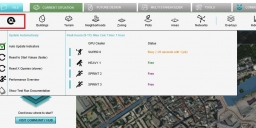
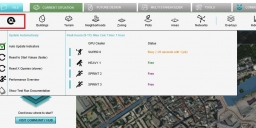
Recalculate_panel.jpg
982 x 473 - 116K
Tagged:


Comments
See also this video about the Performance overview panel (in Dutch):
Tygron support team